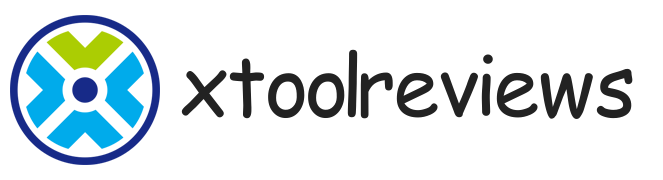Windows Power Tools are specialized software utilities designed to enhance and optimize the performance of Windows operating systems. These tools provide advanced functionalities that go beyond the standard features offered by Windows, allowing users to customize, troubleshoot, and improve their computing experience.
Power tools for Windows come in various forms – from system optimization utilities to productivity enhancers. They can be developed by Microsoft or by third-party developers. These tools typically offer capabilities that aren’t available in the standard Windows interface, giving power users more control over their systems.
Types of Windows Power Tools
System Optimization Tools
System optimization tools help improve the overall performance of your Windows computer. These utilities can tweak hidden system settings, manage memory usage, and optimize various components for better speed and responsiveness.
One notable example is HyperWindows from Window Power Tools, which can optimize system parameters that are normally only accessible through complex registry edits. It accelerates menu displays, improves multitasking capabilities, and optimizes disk caching and virtual memory settings.
Network Enhancement Utilities
Network optimization tools like HyperNet can significantly improve internet connection speeds. These utilities analyze your network configuration and make adjustments to modem settings and other network parameters. Some claim to increase browsing and download speeds through these optimizations.
Security Enhancement Tools
Security tools provide additional protection layers beyond Windows’ built-in security features. The Security Toolkit in Window Power Tools offers comprehensive security settings covering control panel access, desktop security, network security, and application security. It can hide desktop icons, disable DOS mode, and conceal start menu items – features typically only accessible to advanced users.
Startup Acceleration Utilities
Startup managers like Quick-Accelerator help reduce boot times by optimizing programs that launch at startup. These tools can also speed up menu display times and add useful context menu options, such as direct access to DOS mode from folder right-click menus.
Memory Management Tools
Memory utilities such as RAM-Cleaner and RAM-Magnifier help monitor and optimize memory usage. RAM-Cleaner dynamically displays memory usage and can reclaim wasted memory space, while RAM-Magnifier can effectively optimize existing memory usage patterns.
Microsoft PowerToys: The Official Power Tool Suite
Microsoft’s own PowerToys represents a modern approach to Windows power tools. This free, open-source utility pack includes numerous productivity-enhancing features for Windows users.
FancyZones: Advanced Window Management
FancyZones is a window manager that lets users create and use complex window layouts. Unlike the basic snap features in Windows, FancyZones allows for custom layouts that can be quickly populated with application windows, significantly improving multitasking efficiency.
Command Palette: Smart Application Launcher
The Command Palette serves as an intelligent application launcher. It can search installed applications, execute shell commands, find files, and even install packages. This tool replaces traditional start menu searching with a more powerful and flexible interface.
PowerRename: Bulk File Renaming
PowerRename offers advanced batch file renaming capabilities. It supports regular expressions and allows previewing changes before applying them. Users can systematically add prefixes, replace text patterns, or completely reformat filenames across multiple files simultaneously.
Color Picker: Design Productivity Tool
The Color Picker utility helps designers and developers quickly identify and copy color values in various formats. The recent switch to .NET WPF framework improved its compatibility and visual consistency across different Windows themes.
Image Resizer: Quick Photo Processing
Image Resizer integrates with File Explorer’s right-click menu, allowing users to quickly resize, compress, or convert image formats. This is particularly useful for content creators who need to prepare images for different platforms or reduce file sizes for web use.
Specialized Power Tools for Advanced Users
PowerTool: System Maintenance and Security
PowerTool is a comprehensive system maintenance utility that offers features like process management, file shredding, registry editing, and system service management. It can operate at the kernel level, allowing it to perform operations that standard utilities cannot, such as forcibly ending protected processes or deleting locked files.
Key features include:
- Process and thread management
- File and folder unlocking
- Kernel module inspection
- Startup item management
- System service control
- Hardware temperature monitoring
Offline Analysis Capabilities
Some advanced power tools offer offline analysis features, allowing users to perform system maintenance before Windows even loads. This is particularly valuable for removing stubborn malware or repairing system files that can’t be modified during normal operation.
Choosing the Right Power Tools
When selecting Windows power tools, consider the following factors:
Compatibility
Ensure the tools support your Windows version. Some older utilities only work with certain Windows versions, while modern tools are designed for current Windows releases.
Security
Only download tools from trusted sources. Microsoft’s PowerToys is open-source and verified safe, while third-party tools should be thoroughly vetted before installation.
Usability
Some tools have English-only interfaces and may be challenging for non-technical users, while others offer more intuitive interfaces.
Licensing
Be aware of licensing terms. Some tools are completely free, while others may be shareware with limited trial periods.
Practical Applications of Power Tools
For Developers
Power tools can significantly boost developer productivity:
- Use FancyZones to arrange code editors, documentation, and terminals efficiently
- Employ Command Palette to quickly launch development environments or run commands
- Utilize PowerRename to maintain consistent naming conventions across project files
For Designers
Design professionals benefit from:
- Color Picker for quick color sampling from any application
- Image Resizer for preparing assets for different platforms
- Peek preview for examining SVG files without opening dedicated design software
For IT Professionals
System administrators and IT support staff can leverage:
- Advanced process and service management tools for troubleshooting
- Registry editing capabilities for system configuration
- Security tools for hardening system protections
- Hardware monitoring for preventive maintenance
The Evolution of Windows Power Tools
Windows power tools have evolved significantly over time. Early tools focused mainly on system optimization and performance tweaks. Modern tools emphasize productivity enhancements and workflow improvements.
Recent developments include:
- Integration with modern Windows features
- Cloud connectivity options
- AI-enhanced functionalities
- Regular updates through official channels
Potential Risks and Considerations
While power tools offer significant benefits, users should be aware of potential risks:
System Stability
Improper use of system optimization tools can sometimes lead to instability. Always create system restore points before making significant changes.
Security Vulnerabilities
Some power tools require elevated privileges, which could potentially be exploited by malware. Only install tools from trusted sources and keep them updated.
Compatibility Issues
Certain utilities may conflict with other software or system components. Test new tools gradually and monitor for any unusual behavior.
Future of Windows Power Tools
The future of Windows power tools likely includes:
- Deeper integration with Windows subsystems
- More AI-powered automation features
- Enhanced cross-device functionality
- Improved accessibility options
- Greater customization capabilities
Microsoft’s commitment to PowerToys suggests that official power tools will continue to evolve alongside Windows itself, while third-party developers will likely fill niche requirements not addressed by Microsoft’s offerings.
Conclusion
Windows power tools bridge the gap between standard Windows functionality and what power users need for optimal productivity and system performance. Whether you choose Microsoft’s official PowerToys or third-party utilities, these tools can transform your Windows experience, offering customization, efficiency, and control beyond the out-of-the-box features.
By understanding the different types of power tools available and their specific benefits, users can select the right combination of utilities to match their workflow and technical requirements. As Windows continues to evolve, so too will the ecosystem of power tools that enhance its capabilities.
Related Topics: